
mySewnet Embroidery Software 2021 One-Time Purchase
Our newest, most powerful embroidery creation and editing software yet is included with a mySewnet Subscription. You can even purchase the software separately if you prefer to own it.
I already purchased mySewnet Embroidery 2021. Activate My Copy
-

Library Access
The Library subscription feature grants you immediate access to thousands of embroideries from day one and continues to provide access as long as you have a subscription. Enjoy the convenience of synchronization and the abundance of creative options at your fingertips with a connected machine and mySewnet subscription. - And if you find a favorite you can purchase it and save forever too!
- Free access to thousands of embroidery files
-
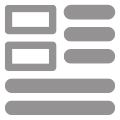
Basic Operations
Open and manipulate embroidery designs in your hoop with these essential features.
- Copy and paste elements
- Rotate, flip and center your Design
- Change thread colors
- Print a template
- Use thread Cache to build custom thread lists
- Build embroidery fonts With QuickFont, using the TrueType fonts installed on your computer
- Export the finished Design in a wide range of embroidery formats
-
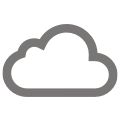
Connected Features
Send and receive designs from the cloud and your machine.
With mySewnet Cloud, send and receive your designs from your storage and your mySewnet enabled machine*.
Use the connected features from a companion app, such as Design Placement and Photo Stitch, to create your best design yet.
* Some software features may only be available on mySewnet-enabled machines or may be limited by subscription level or software version purchased.
-

Design Adjustment
Alter and adjust your design with a handy collection of tools.
- Align and resize
- Group elements in the hoop
- Change elements' layout order
- Change colors to a different thread range
- See a realistic preview of the design with LifeView
- Watch the design stitch out in the Design Player
-
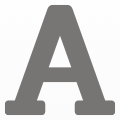
Lettering
Choose from 245 different fonts or create your own.
- Add text to your design
- Choose from 35 shape templates
- Use handles to adjust the shape of the lettering
- Adjust the stitch properties of each font
-

Name Changer
Easily design a logo with different names.
Design a team or club logo with different player names is now easier than ever. With the Name Changer feature*, all member names are generated and placed automatically in the same shape and design chosen for the first version. Use the feature for event napkins on the table setting, sport club t-shirts and more.
*Only available with Subscription
-
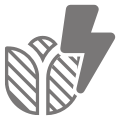
Super Designs
Alter design size and proportions while maintaining stitch quality. The design remains editable until it is fixed as embroidery stitches.
- Choose from animals, appliqués, corners and holidays and more
- Filled and outlines versions typically included
- Edit some Super Design stitch properties, like fill and line setting. Super Designs remain editable until fixed as embroidery stitches.
-
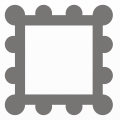
Frames, Borders and Flourishes
Easily put a frame or border around your embroidery design.
- Choose from over 650 frames and flourishes in a wide variety of styles
- Use the border and motif underline tools to create simple borders using satin, triple or motif stitches
-
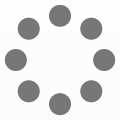
Encore
Place repeating copies of embroideries in a line, circle, shape or around the edges of your hoop.
- Create exact or mirrored copies
- Adjust the number of copies, margin or gap
- Preview the results and adjust as desired then finalize the Encore design
- Choose from eight line styles with Encore-to-Line
- Select from 50 different shapes with Encore-to-Shape
-
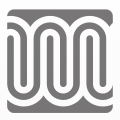
Endless
Wizard
Use this wizard to create continuous embroideries with aligned stitches.
Add markers to an embroidery so it can be stitched out sequentially, as many times as desired.
After each stitchout, the fabric is re-hooped and markers are used to align the new stitchout to the previous one.
-

Split Project
WIZARD
Split large designs into smaller sections to fit the size of your hoop with this wizard.
- Divide your design into sections and export as separate stitch files
- Add alignment stitches to help match up sections when re-hooping
- Print templates to assist with stitching the design
-
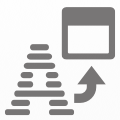
Import Fonts From Embroidery
WIZARD
Import your embroidery font to mySewnet Embroidery Software with this wizard.
Import individual, embroidered letters to create a font for use on the Letter tab.
-
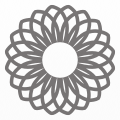
Spiro Design
WIZARD
Create a geometric embroidery pattern using this wizard.
- Create unique spiral geometric designs.
- Adjust the sliders to change shape, spacing and the number of petals
- Click the 'Random' button to generate infinitely unique Spiro designs
- The finished Spiro — a continuous line design — is perfect for quilting
-

Express Design
WIZARD
Create an embroidery automatically from an image with this wizard.
- Convert color areas into satin and fill stitches
- Trace picture outlines
- Create borders or appliqués around shapes in a picture
-
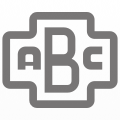
Express Monogram
WIZARD
Create a one, two or three-letter monogram with this wizard.
- Create a one, two, or three-letter monogram from preset shapes
- Select the font style and thread color
- Apply a border if desired
-

Family Tree
WIZARD
Create an embroidery chart automatically from your family information with this wizard.
- Show up to three generations of ancestors or descendants
- Enter the names and relationships of other family members
- Enjoy a choice of fonts and frames
-

Photo Stitch
WIZARD
Create an embroidery automatically from a photo with this wizard.
- Choose from Color, sepia or monochrome versions
- Use Color Tile to create small blocks of stitches with a tiled effect
- Create a line of continuous, wavy stitches with a single color with Linear Photo Stitch
-

Project-in-the-Hoop
WIZARD
Create and customize a wide variety of in-the-hoop projects with this wizard.
- Choose from card holders, zipper pouches, phone cases, coasters and more
- Choose from various styles
- Use blank versions to create own lettering and designs.
- Benefit from PDF instructions, which guide the stitching and construction for each project
-
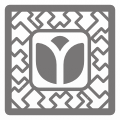
Quilt Block
WIZARD
Create a filled or outline quilt block automatically with this wizard.
- Build a block filled with quilting stitches
- Pick a block shape, set the size and add an embroidery design
- Choose a fill style — such as Stipple, Crosshatch or Echo — to fill the area around the design with quilting
-

Word Sculpt
WIZARD
Automatically create a design made out of words using this wizard.
- Choose from over 300 shapes
- Type in the words you want to use to fill the shape
- Select font and color options
- Sculpt the words to fit the contours of the shape
- Create your own custom shapes (requires mySewnet Platinum)
-
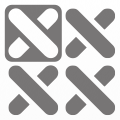
Cross Stitch
WIZARD
Design attractive cross stitch embroideries.
- Create traditional, high-quality cross stitch designs
- Use the wizard to load an image and automatically create a cross stitch design
- Load a pre-made cross stitch chart into the background
- Click in the grid squares to place crosses, draw outlines with backstitch, and add French knots
- Design your own cross stitch using shapes, text, fill patterns and the multiply feature
-
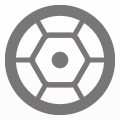
Embellish: Decoration
Decorate your embroideries with beads, sequins and crystals.
Apply decorations to your project by exporting the design with placement stitches. You can also export a decoration template for use with a cutting machine.
-
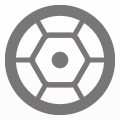
Embellish: Ribbon Embroidery
Create unique ribbon embroideries, with the industry's first ribbon embroidery attachment.
Choose from an existing gallery of pre-made shapes and forms or draw your own lines.
-

Draw and Paint
Create your own original artwork using simple drawing tools or load and edit a design to make it your own.
- Enjoy a full range of freehand drawing and brush-painting tools
- Create and edit vector or bitmap pictures
- Export into many popular image formats
- Create multiply and horizontal/vertical repeats ro create patterns
-
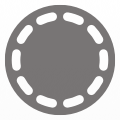
Appliqué
Create beautiful appliqués patterns from your embroideries.
- Insert appliqué fabric outlines into an existing design with appliqué areas
- Preview your appliqués on screen using different fabrics
- Export the appliqué pieces to your cutting machine
-
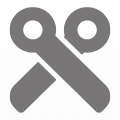
Stitch Editor
Edit and customize individual stitches in your embroidery designs with the Stitch Editor module.
- Adjust individual stitches in your embroidery designs.
- Select a portion of the design and duplicate or delete it.
- Insert new stitches or machine commands into the design.
- Use the morphing tools to twist and distort your design.
- Select parts of your design and adjust the stitch properties.
- Use the Density Advisor to view and reduce the density of the design
- Remove unnecessary stitches using the Stitch Optimizer.
-
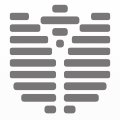
Digitizing
Create your own custom embroidery designs.
- Get a complete collection of automated and manual digitizing tools
- Choose the fill, line and appliqué options you want to use
- Click points to define the outline of the object
- Create smooth, curved lines with Bezier Mode
- Load bitmap or vector images to use as a guide for digitizing
- Use FilmStrip to organize and edit the properties of objects in your design
- Export the design to a variety of embroidery formats
- Opt to link back to the embroidery module for further editing
-
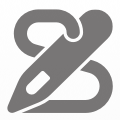
Sketch
Draw
- Draw freehand or straight lines of stitches using running stitches, triple stitches or satin lines
- Use the Motif Line tool to draw using your favorite machine stitch motifs
- Embroider your signature or use the calligraphy feature to create monograms
* Windows version only


 Ireland
Ireland