QuickCross Design with Cross Stitcher Embroidery Software Module
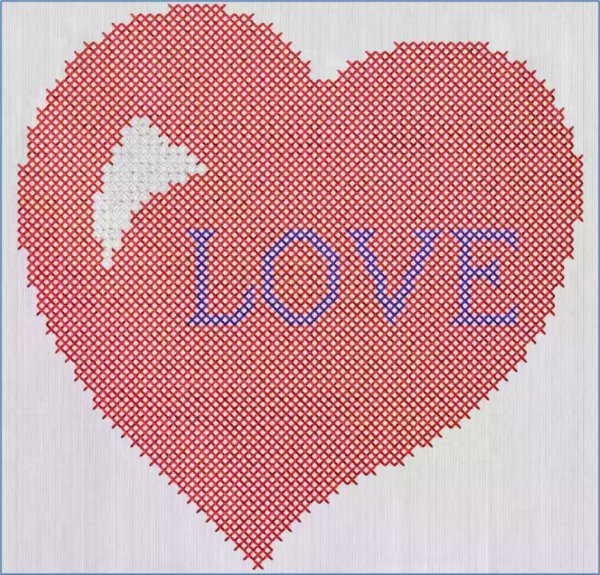
Quick Cross Designs with Cross Stitcher
With 30-day Free Trial of mySewnet Embroidery Software you will get to try out the most user-friendly and feature rich digitizing software on the market. It works with all embroidery machine brands and is available for both Windows and Mac.
Join us as we use the Cross Stitcher QuickCross Wizard/Assistant to shape up some embroidery ideas suitable for gifts , holidays, or other projects throughout the year!
Cross Stitcher is a versatile program, capable of fast-and-easy designing with the Wizard in Windows or the Assistant in Mac.
When you open the Cross stitcher Module/App, the Wizard or Assistant automatically initiates.
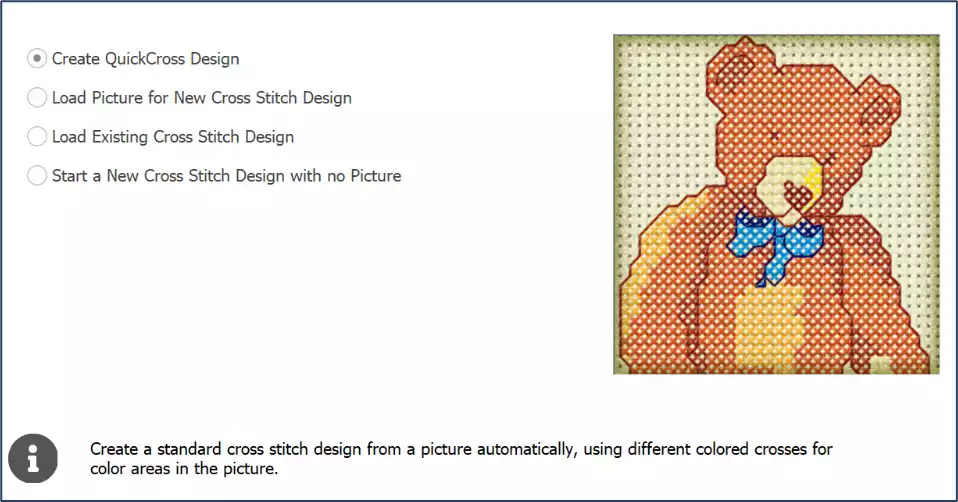
Create QuickCross Design steps you through the process of turning art into cross stitches.
Load Picture for New Cross Stitch Design helps you find and optimize art to use as a background in the Cross Stitcher window, so you can use the tools from the Create tab ( in the Control Panel in Mac) to add different styles of stitches such as crosses, outlines, Lettering, or French knots.
Load Existing Cross Stitch Design helps you browse to working file types saved as a .krz format, so you can rework or finish projects.
Start a New Cross Stitch Design with No Picture lets you open an empty hoop with a pre-sized grid, so you can design your own unique Cross Stitch masterpieces.
This month, let’s use the Create QuickCross Design feature to quickly transform art into seasonal or holiday designs, or any other project your heart desires!
When you select Create QuickCross Design, and click Next (Windows) or Continue (Mac), you can choose whether you want to open an existing image (Load a Picture in Windows or Select File in Mac), or design an entirely new image in Draw & Paint with Create New Picture .
When you select Load a Picture/Select File, and then look through the images available in the Samples folder, under Digitizing and Pics, several of these images are seasonal, and several others will make charming embroideries!
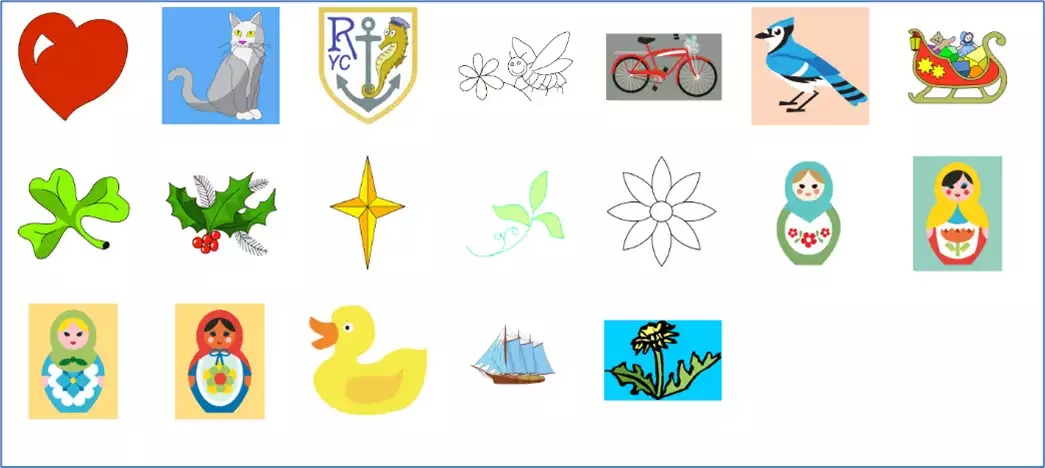
If you want to design a special Valentine greeting, select the heart (1CeC003.png), and load it into the preview! You can also get ahead of the game with the Shamrock (Icho005.png) for St. Patrick’s day. Or choose any of the other picture folders in the Samples or other clip art, to customize a cross stitch embroidery for your next project.
You can Rotate and Crop the image as needed or desired.
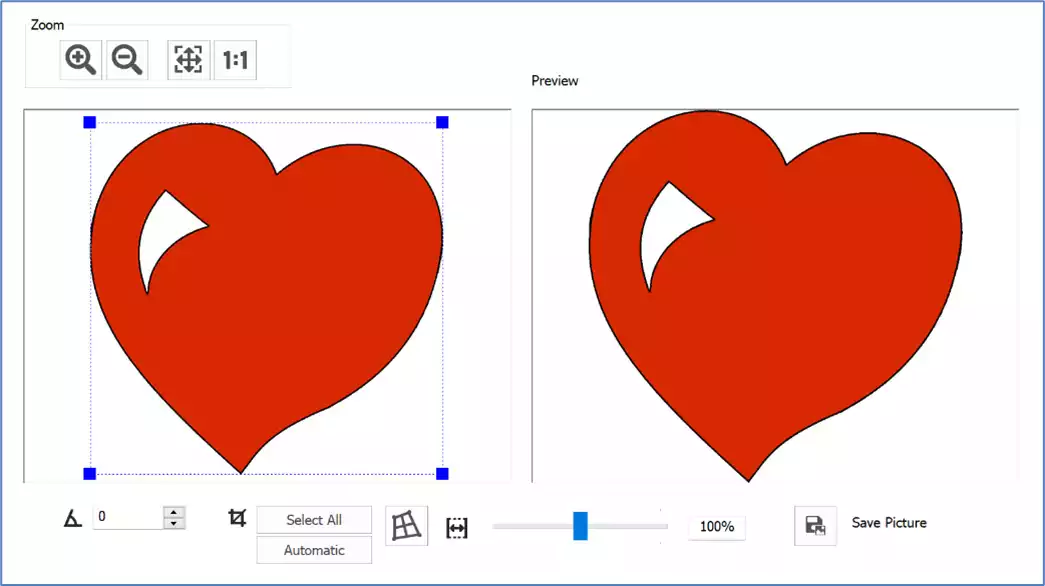
Next, set up the Cross Size, and establish how many grid squares with Width and Height in crosses.
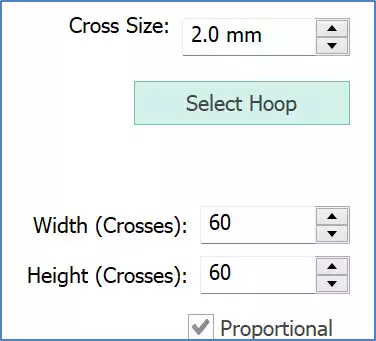
The Wizard/Assistant will match thread colors for you automatically.
You can adjust the number of colors used, or select and delete one or more thread colors, then Apply to update the preview.
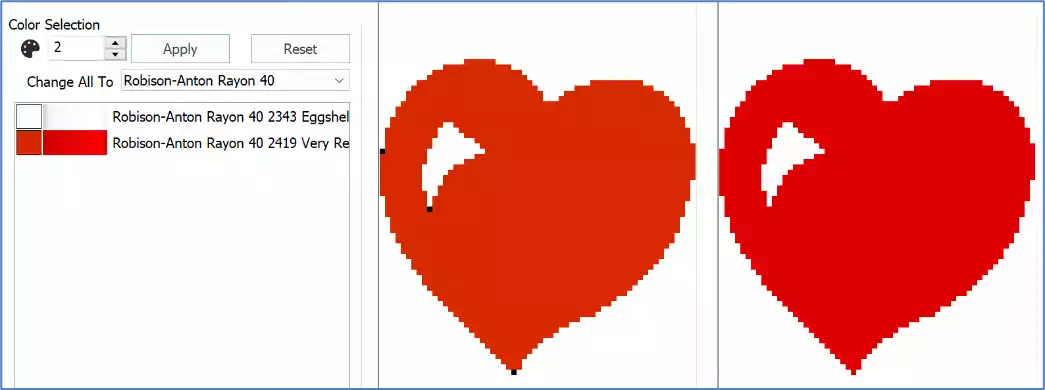
And the Preview page lets you review how many stitches, height and width, and how many threads are used, so you can step back in the Wizard/Assistant and make additional changes before you finalize your cross stitch design!
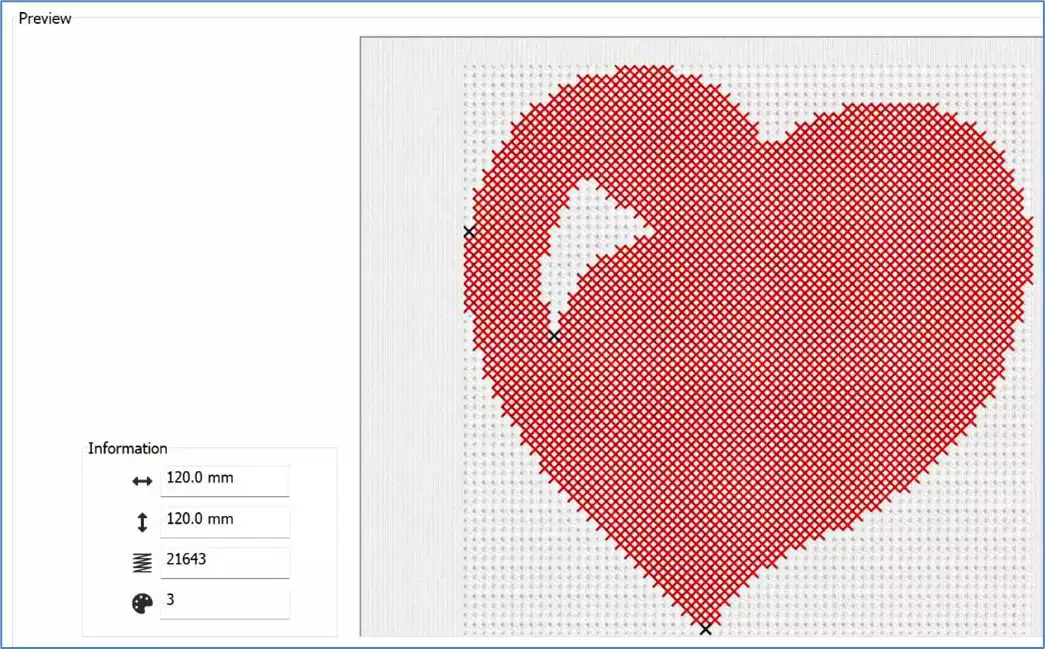
And a Little Bit More!
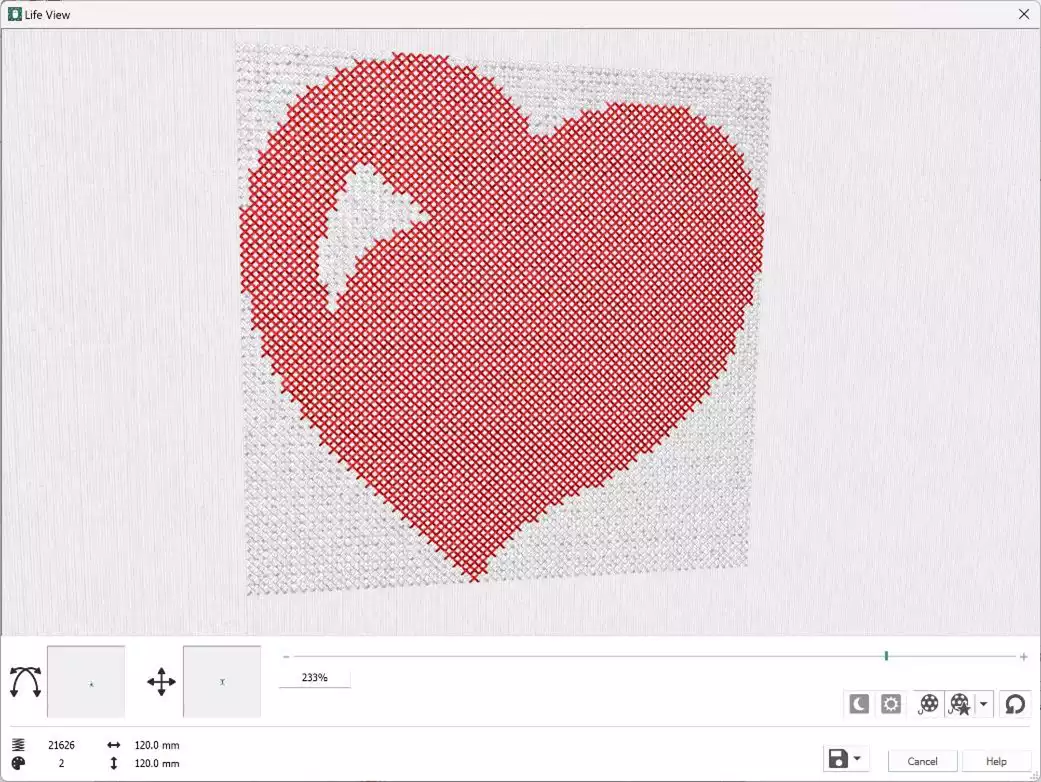
Shown above in Life View , zoomed and rotated to highlight the area of crosses.
Would you like to remove the unnecessary background of white crosses in a few clicks?
In the Cross Stitcher’s Create tab ( in Mac Control Panel), select Erase and Cross Flood Fill . Then just click in the white cross areas outside the heart to remove all white crosses that are outside the red cross fill area!
TIP: Be sure to turn off the Erase button when done!
Cross Stitcher also has tools for editing individual crosses, adding Lettering, and much much more!
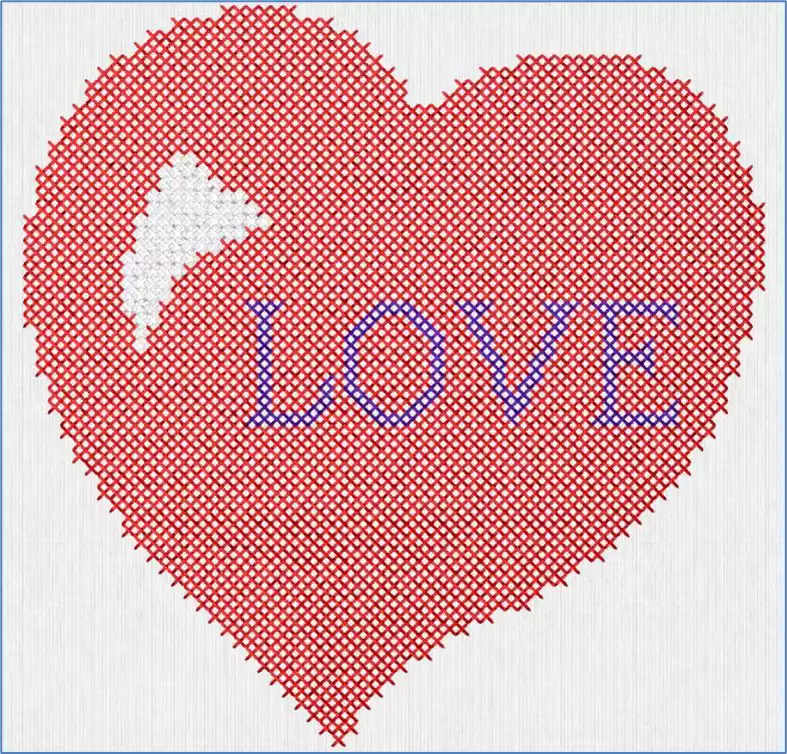
Only have a few minutes to play?
Design something fast, easy and new with the QuickCross Wizard/Assistant in mySewnet Embroidery Platinum software, and you’ll be swiftly on your way to a special cross stitched embroidery project!
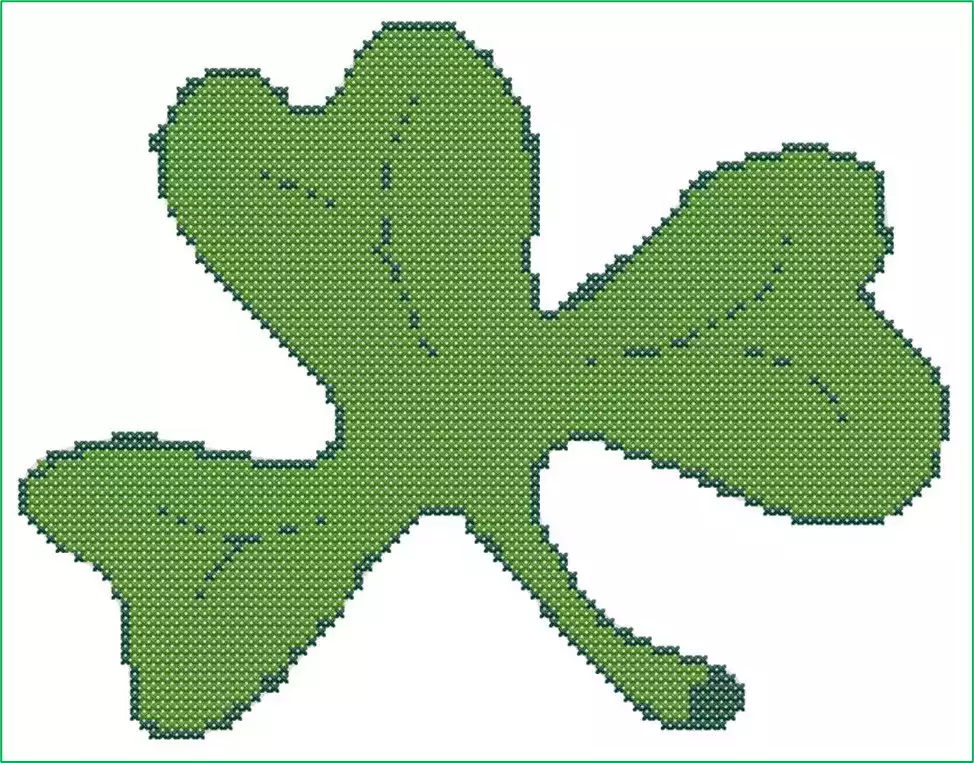
Have a fabulous day from the software team at mySewnet Embroidery Software!


 Brasil
Brasil